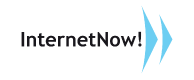Existing users of MailNow! may download the latest update below.
Installer Link: Download
New Features:
1. Quota:
We have added an additional option for the mailbox quota. Now you can specify what happens when a user’s mailbox has hit the quota set. By default the user will not be able to receive any new mails. Now you can instead specify that the user can continue to receive emails but cannot send out any mails (internal or external). He will still be able to request for configuration forms via email though.
This new option can be found under the Quota and Limits page in the WebAdmin.
2. User Settings Form:
This user settings form now includes a link to the webmail. This way the user has the option to jump to the webmail and make his setting changes using the webmail. In order for this feature to work, the administrator must specify the webmail URL in the WebAdmin (under System Settings | General).
3. TNEF conversion:
The Winmail.dat (TNEF) processing feature first released in 5.0.78 has been extended not to just extract attachments found in the Winmail.dat file. Now we will also extract the rich text format (RTF) email found in the Winmail.dat file (as well as any embedded images or tables in the rich text email) and display it as HTML email (in version 5.0.80 we extract the RTF file and make it available as attachment only). Most email software will only extract the attachments (like what we did in 5.0.78) but are not able to show the rich-text email (and instead will just display the plain text email).
With this feature we try to display the mail as close as possible as to how it would appear in Outlook. Note: the sender can embed many types of objects into an RTF file, including Visio documents, sound documents etc. MailNow! will not able to show these objects. Only images, tables and text formatting will be displayed.
4. TNEF conversion:
The Winmail.dat (TNEF) processing feature, first released in 5.0.78, can now be turned on and off. The setting to do this can be found under System Settings | General in the WebAdmin. This feature is turned off by default.
5. LDAP:
A new LDAP server has been released. It does not have a limit in terms of the number of records returned in a query. This is important for customers who are using Blackberry Direct Sync or MailNow! Outlook Address Book Plugin whereby the result for an LDAP query could exceed 500 records.
NOTE: You must manually uninstall and reinstall your LDAP server using the new LDAP installer and then regenerate the LDAP database (using the MailNow! WebAdmin). Updating your MailNow! alone will not update the LDAP server since it exists as a separate software.
6. SMTP:
Implemented a feature to better-manage the memory used during a surge of emails in the SMTP queue. Previously, should you have a lot of mails in the queue, MailNow! might try to process too many concurrently. And as a result the machine’s memory might run out. And this would result in OutOfMemory exceptions and termination of the MailNow! service. With this new feature, we try to limit the number of mails we process concurrently depending on the memory that is available.
7. SMTP:
The account name that is used for SMTP authentication during the sending of an email via MailNow! is now recorded in the queue job file (.QJB) in the SMTP queue. This is very useful in the scenario where you have lots of mails (mass mailing) being relayed from a non-trusted IP address (e.g. from outside of your network). Normally these emails will not be accepted (since they are sent from a non-trusted address). Unless of course, we allow SMTP authenticated users to send such mails.
If we do allow such users, then we need a way to trace which user is responsible for the mass mailing. The QJB file will record the IP of the user but if the IP is an external one, it is difficult to identify the user. Now we can also find out the account used for the SMTP authentication. With this information we can proceed to disable the account and stop the mass mailing.
8. Webmail:
We have added another way to move emails to subfolder in addition to drag-and-drop. Now you can right-click and use the Move context-menu. You will then see a dialog box similar to below where you can choose your destination folder (including subfolders).

9. WebAdmin:
We have added a feature to export domain-level address books.
10. SMTP:
We have added a protection in the SMTP server so that the biggest mail that can be received is 20MB mail.
11. Storage Engine:
New ldapblackberry module to allow MailNow! BlackBerry Direct Sync backend communication.
12. IMAP:
Support for “variable.imap.instant.purge” allows Outlook 2003 users to auto purge on exit.
Enhancements:
1. Configuration Files:
We have incorporated a new mechanism to minimise the chance of the configuration file getting corrupted. In addition to that we also now keep the last working copy of the each XML setting file as a back-up. These back up copies will have the extension of .BAK and are located in the same location as the original XML setting files (under the Users directory in the MailNow! installation directory).
2. Installer:
MailNow! installer now remembers the previous installation location of MailNow! This is useful if you are upgrading your MailNow! by reinstalling MailNow!
3. Installer:
The default directory that the installer installs to is now C:\MailNow5 instead of C:\Program Files\InternetNow!\MailNow! 5. This is to minimise the possibility of file permission issues.
4. WebAdmin:
Double-clicking a domain in the WebAdmin will show the list of users under the domain.
5. WebAdmin:
Added an “Add” button in the alias creation page to make it more obvious that you can add any email address as a member of an alias.
6. WebAdmin:
Deletion of an SSL certificate will be prevented if the certificate is currently used by MailNow! (e.g. for SMTP, POP3 or IMAP).
7. Configuration files:
All POP3 download passwords in the XML configuration files are now encrypted. This completes the encryption of all the passwords in MailNow! configuration files.
8. WebAdmin:
The navigation in the inbox of the webmail has been improved. When you click the “next page” button, you will be scrolled back to the top of the new page. Previously if you are at the bottom of the current page and then click “next page”, the new page will loaded but you will have to manually scroll up to the top of the page.
When you click the “previous page” button, the opposite will be done.
Clicking “go to first page”, “go to last page” or manually keying in the page number, you will automatically scroll to the top of the page.
9. Storage Engine:
Protection code to prevent updating being called too many times implemented.
10. IMAP:
Speed improvement. Lesser disk io in the event multiple flags and delete is issued on same set of messages (move, copy, read).
11. IMAP:
IOCP version support via “variable.imap.reactor.iocp” allows using a more efficient TCP/IP model for Windows systems that are newer than Windows 2000.
12. POP3:
Delete mails improvement on multi-user environment (threaded operation for delete).
13. POP3:
IOCP version support via “variable.pop3.reactor.iocp” allows using a more efficient tcp/ip model for Windows systems that are newer than Windows 2000.
Fixes:
1. SMTP:
Relaying via an external SMTP using SSL was previously broken. This has now been fixed.
For example, if you configure to relay your outgoing mail via Gmail SMTP server using SSL (under System Settings | SMTP Out | Relaying Routes), you would get a “Time out error message” like below:
2010-07-09 12:15:12 1655 Info New transaction started. .\smtpqueue\internetnow.com.my\EOU0cffb074-ac8a-4f43-9c23- f910d50ad33b.qjb,S:ilyas@internetnow.com.my,R:(inow@abc.com.my)
2010-07-09 12:17:16 1655 Info Transaction ended: SC:0,F:1,B:0,OC:Rescheduled
Details:
2010-07-09 12:15:12 Info Start delivery for .\smtpqueue\internetnow.com.my\EOU0cffb074-ac8a-4f43-9c23- f910d50ad33b.qjb
2010-07-09 12:15:16 Info Sending to the following recipients: inow@abc.com.my
2010-07-09 12:15:16 Info MX: smtp.gmail.com:465 2010-07-09 12:15:16 Debug Relaying to smtp.gmail.com:465, username: inow@abc.com.my, password: xxx
2010-07-09 12:17:16 Debug Connection to remote server closed successfully
2010-07-09 12:17:16 Error Failed to deliver: CleverComponents.InetSuite.SocketError: Timeout error occurred
This has now been fixed.
2. Scheduler:
A bug affecting the frequency of antispam update check and POP3 account downloads has been fixed. By default new antispam update is checked every 15 minutes and new POP3 mails are checked every 5 minutes by MailNow! However due to the bug, these tasks would be done every minute.
3. Installer:
Manual execution of the autorun program (startup.exe) on the MailNow! installation CD will function perfectly.
4. Webmail:
In the Webmail, if you search for emails, and then try to moved the results to another folder (either by drag & drop or the context-menu), the move will fail.
You also can’t delete the mails founds.
Trying to mark them as Junk will also fail.
All these issues have been resolved.
5. Antivirus scanning:
If you disable the antivirus in the WebAdmin, MailNow! would previously still scan for virus. Now it will really honour the setting in the WebAdmin.
6. Storage Engine:
Bug fix on updating spam, virus pattern etc causing lag/slow in SE response..