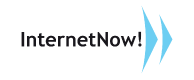New Features
- MailNow! 5 now implements online licensing. To use the software, you now need an activation key. The MailNow! software is activated via the Internet, so you need to have Internet connection (HTTPS) on the MailNow! server. Evaluation keys can be obtained from https://license.internetnow.com.my/Evaluation.aspx. By default, an unactivated installation of MailNow! will have 10 free users and 3 free domains.The activation key can be keyed in during the configuration wizard which appears right after the installation of MailNow! 5. However you may choose to skip the activation of the software during this stage and do it later. If you do not activate the software straight away, you will be able to create just 10 users and 3 domains.
To activate the software later, you can go to the License page in the WebAdmin.
If your installation of MailNow! is 14 days to expiry (e.g. if your antispam or antivirus subscription is about to expire), a red-coloured warning will be displayed prominently on the login page of the webmail. The same warning will be continued to be displayed at the header of the webmail once you have logged in. Should you want to disable this warning from being displayed, tick the “Hide alert” checkbox in the License page in the WebAdmin.
- In addition to the existing antivirus filtering feature provided by the antispam module of MailNow! 5, we have added a totally separate antivirus filtering powered using Clam antivirus. The antivirus definition is automatically updated every 15 minutes. The update uses incremental update technology to ensure that the updates that needs to be downloaded are small. Any mail detected as virus will be dropped at the moment. In the future we will provide the ability to specify how virus mails are handled.The settings for the antivirus filter can be accessed using the WebAdmin (under System Settings | Antivirus).
- MailNow! now supports TNEF attachments. If a mail was composed using Outlook Rich Text format, all the attachments in the mail will be encapsulated in a single TNEF attachment called winmail.dat. MailNow! will now extract all the attachments in this file so any the recipients do not need Outlook to see the attachments.Both incoming and outgoing mails will have their winmail.dat attachments expanded. So not only will this ensure that !MailNow! users will be able to read the winmail.dat attachments sent by external users, it will also ensure that should any internal users send out emails with winmail.dat to external users, external users will be able to read their emails.
In other words this will remove all dependencies on Microsoft Outlook for reading winmail.dat attachments. Note however that any long attachment names will be changed to the 8.3 format once the attachment is extracted from the winmail.dat file.
- LDAP is now implemented. During the installation of MailNow! 5, the installer will detect if OpenLDAP is already installed on the machine. If not, the LDAP installer will be executed and OpenLDAP will be installed. Although the LDAP server running is effectively OpenLDAP, the service is registered as “MailNow! 5 LDAP”. This is to make it easier to locate all the services related to MailNow! 5.Whenever a new user or alias is added in the WebAdmin, it will be published to the LDAP server. However should you want to manually regenerate the addresses in the LDAP server this can be done by clicking the “Regenerate” menu on the System Setting | LDAP page.
From the client point of view, the LDAP server in MailNow! 5 is exactly the same as in MailNow! 4. So that means, all the configurations in the LDAP client (e.g. in Outlook or Outlook Express, or the MailNow! Address Book Plugin for Outlook) are the same.
- We have introduced additional settings for antispam filtering. Under the setting for which types of mails to scan, now we offer 2 additional settings: (i) to scan internal mails from non-trusted IPs (ii) to scan internal mails from trusted IPs. 2 previous settings (to scan incoming mails from internal domains (i.e. same domains) and to scan incoming mails from external domains (i.e. different domains)) have been depreciated.The 2 new settings are more effective. Most people would like to scan incoming mails. However if the incoming mails come from a trusted IP (i.e. an IP address from the LAN), then the mail is from an internal user and most users would not want to scan those mails to prevent a false positive (a valid mail detected as spam).
So by default, the setting is set to scan incoming mails from non-trusted IPs. Since the trusted IPs should be set to internal IP range, this will ensure that only incoming mails coming from outside are scanned. Incoming mails coming from the LAN will never be scanned.
- We now support having a member of an alias that is not a local user (i.e. you can key in external addresses in an alias and when an email is sent to the alias, all the members of the alias will receive the email including the non-local members).
Fixes
- Fixed the issue of Sent Date of emails in the Sent Item folder always being 01/01/0001.
- Fixed the setting for checking for foreign sender address (under System Setting | SMTP In | Security). Previously if you configure not to allow foreign sender address, even incoming mails from foreign sender address will be blocked. By right, a mail server should receive any incoming mails that is addressed to its local users regardless of the sender address being foreign. We have fixed this.
- Fixed installer to work on all 32\64 version except home versions.
- IMAP – improved compatibility with Windows Live Mail.
- IMAP – supports variable.imap.additional.bodystructure, dual mode between mobile and LAN desktop.
- POP3 – Supports variable.pop3.disable.concurrent, to prevent multiple login to same account.