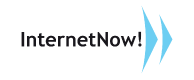STEP 2
Log In to your Mail Server
Enter your current username and password.


STEP 3
Scan the QR Code
Select “scan a barcode” and use the Google Authenticator App to scan the QR code



STEP 4
Enter the Security Code
Enter the security code from your Google Authenticator App



STEP 5
Click “Verified”
You will be redirected to your Mail Server

If you face any problem, please request to reset from one of your MailNow! system administrators